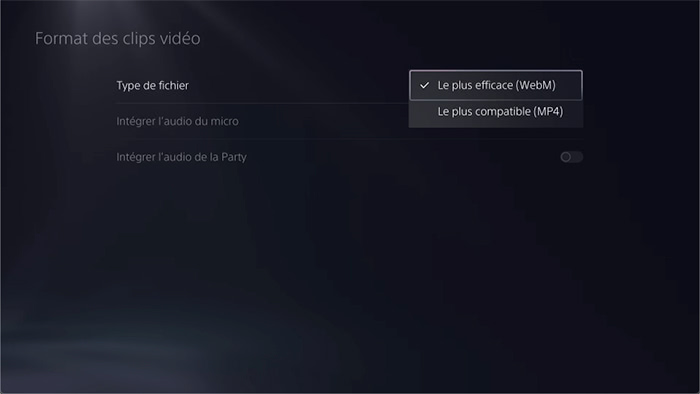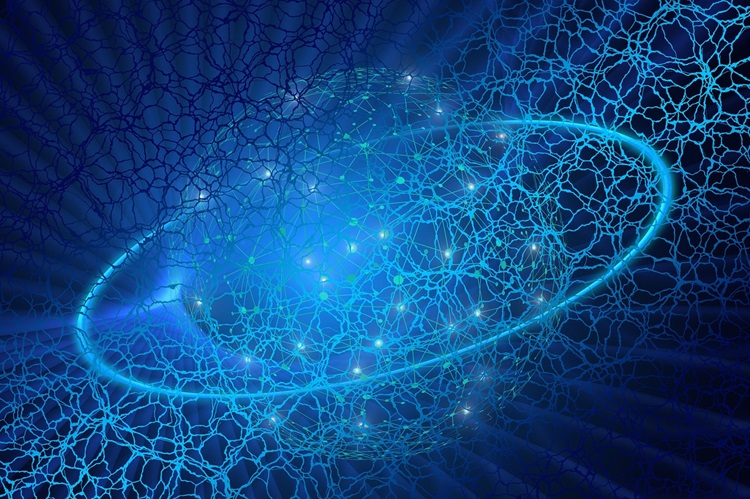In an era where entertainment knows no bounds, the PlayStation 5 (PS5) stands tall as a beacon of immersive gaming and multimedia experiences. While its prowess in gaming is undeniable, the PS5 also serves as a versatile entertainment hub, offering access to a plethora of streaming services, including the beloved YouTube platform. With the ability to download YouTube on your PS5, you can transform your gaming console into a comprehensive multimedia powerhouse, allowing you to enjoy your favorite videos, channels, and content creators from the comfort of your living room. In this guide, we’ll walk you through the steps to download and make the most of YouTube on your PS5.
Step 1: Accessing the PlayStation Store
Before diving into the world of YouTube on your PS5, you’ll need to ensure that your console is connected to the internet. Once connected, navigate to the PlayStation Store using the main menu of your PS5.
Step 2: Searching for YouTube
Once you’re in the PlayStation Store, utilize the search function to find the YouTube app. You can either type “YouTube” directly into the search bar or browse through the available apps in the “Media” section.
Step 3: Downloading the YouTube App
Once you’ve located the YouTube app, select it to view more details. From here, you’ll see an option to download the app to your PS5. Click on the download button and wait for the installation process to complete. Depending on your internet connection, this may take a few moments.
Step 4: Launching the YouTube App
After the app has finished downloading and installing, you can find it in the main menu of your PS5. Simply locate the YouTube icon and click on it to launch the app.
Step 5: Signing In or Creating an Account
Upon launching the YouTube app, you’ll have the option to sign in with your existing Google account or create a new account if you don’t already have one. Signing in allows you to access personalized recommendations, subscriptions, and your viewing history across devices.
Step 6: Exploring YouTube on PS5
Once you’re signed in, you’ll have full access to the vast array of content available on YouTube. Use the search function to find specific videos, channels, or topics of interest. You can also browse through trending videos, recommended content, and subscriptions.
Step 7: Customizing Your Experience
YouTube on PS5 offers various customization options to enhance your viewing experience. You can adjust video quality settings, enable captions, and even explore VR content if you have a compatible headset. Additionally, you can create playlists, like videos, and interact with comments just like you would on other devices.
Step 8: Pairing with Mobile Devices
For added convenience, you can pair your PS5 with the YouTube app on your mobile device. This allows you to control playback, browse content, and queue videos from your smartphone or tablet while enjoying them on the big screen.
Step 9: Staying Updated
As with any app, it’s essential to keep the YouTube app on your PS5 updated to ensure you have access to the latest features and improvements. Your PS5 will typically prompt you to update apps automatically, but you can also manually check for updates in the settings menu.
Step 10: Enjoying the Experience
With YouTube now readily available on your PS5, you can immerse yourself in a world of entertainment like never before. Whether you’re catching up on the latest music videos, diving into educational content, or enjoying Let’s Play videos from your favorite creators, YouTube on PS5 opens up a wealth of possibilities for entertainment and discovery.
Conclusion
Downloading YouTube on your PS5 is a simple yet impactful way to elevate your multimedia experience on Sony’s latest gaming console. By following these steps and exploring the myriad features and content available on YouTube, you can unlock a world of entertainment right from your living room. So sit back, relax, and enjoy the endless stream of videos that YouTube on PS5 has to offer.